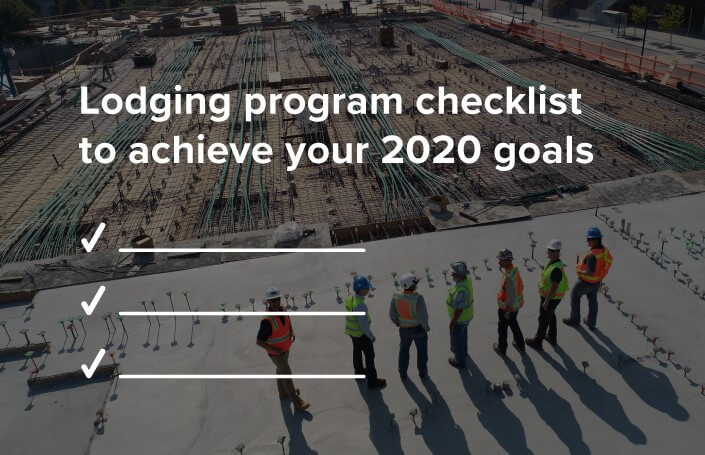
CLC Lodging makes it easy to manage your workforce lodging at every step—from reservations to reporting to reconciliation. Make sure your membership account is set up and ready to go for 2020 with these 7 simple steps. To get to the lodging management portal, visit clclodging.com and click Login. From there:
1. Set your travel policy.
Customized hotel directories help ensure that travel complies with your company policy and keeps your travel expenses within budget. Select “Users & Settings” in the portal and click “Hotel Directory Management.” You can create travel controls by hotel rates to help make sure stays are compliant. These settings can be changed to exclude certain states/provinces or countries so hotels that are outside your policy won’t appear in the search results.
2. Create cost codes.
After you’ve established your travel policies for reservations, you can track your spending by client or even by project. In the portal select “Users & Settings” and “My Preferences” then “Work Order Management.”
For additional assistance creating project codes, contact Member Support at (866) 857-9747.
3. Adjust your notification settings.
While you’re in “My Preferences,” you can also manage how you receive invoice notifications and select how often you’re notified about CLC credit card transactions and reservations. For more general communication preferences, select “Users & Settings” and “My Profile.”
4. Make sure your credit cards are up to date.
After you’ve customized your account settings, you’re ready to manage payment methods. Make sure your credit card information is up-to-date to prevent traveler check-in issues. You can also enter up to five cards to have on file and choose your preferred card under “Users & Settings” and “Manage Credit Cards.”
5. Add authorized travelers.
Once you’ve added credit cards, you can add authorized travelers to specific cards. Visit “Users & Settings” and “Employees and Cards.” When you add authorized travelers, membership cards will arrive within two weeks, and temporary vouchers can be used in the meantime. Don’t forget to review your active employee list often and cancel cards for employees no longer traveling with you.
6. Contact Member Support for your longer-term stays.
If a project requires a stay longer than 90 nights, we can help you find corporate housing/apartments. We’ll do the research to find the best options, and ensure every detail aligns with your travel and lodging policies. To learn more, contact member support at (866) 857-9747.
7. Monitor your ongoing lodging activity and trends to keep your program on track.
Track your lodging under “Reports & Invoices.” You can download summary and detail reports and track recent account activity. View hotel bills processed on your account and download as an Excel file.
A few of our most popular reports:
- Recent activity reports enable you to view all hotel bills processed on your account
- Summary reports include each hotel bill as one total with each individual night listed below
- Detail reports list each night as an individual transaction
- Lodging, Savings, and Utilization report showcases CLC Lodging savings over any timeframe needed
- The pending activity report allows you to see which hotels your travelers are checked into and to view your hotel stays that have yet to be billed.
Achieve your lodging program goals in 2020 with CLC Lodging. Contact member support at (866) 857-9747 with any questions about account setup.
Recent Posts
-

Booking Choice Hotels with CLC Lodging
Nov 11, 2024 | -

Hotel Spotlight with BWH Hotels
Oct 10, 2024 | -

CLC Lodging Introduces Group Reservations to Simplify Project and Long-Term Lodging Needs
Jul 22, 2024 |